Well, it’s here. Shelter in place, and streaming video instead of in-person lessons. Unfortunately, video conferencing apps (Zoom, Facetime, Skype, Google Hangouts) are not set up for music. It’s not possible to play together, and the sound quality could be best described ‘ok’. Below are the main issues with online lessons and what to do about them.
Audio Quality
The audio processing software in online video chat apps optimizes sound for speech. In comparison to speech, music has:
- much larger dynamic range
- much greater pitch range
- more steady/sustained sounds
Zoom on a desktop has:
- the best audio quality because it is possible to remove some of the audio compression processing.
- better options for screen sharing and adding an additional camera
- option to easily record the lesson
However, Zoom on a mobile device does not have the audio adjustment features found in the desktop app. FaceTime has the best audio quality if you are using a tablet or a phone.
Neither has high enough fidelity that I can evaluate your performance of a piece the way I could in an in-person lesson.
What to do about audio quality, in order of importance:
- Get the best possible Internet connection. If possible, run a cable to your device. Ask other folks sharing your connection to back off on the bandwidth during your lesson.
- Make a recording of your performance before your lesson. You can make an adequate quality recording using the camera software of your phone or tablet. Upload it to Youtube or other video sharing platform as a private link and send me the link.
- Stream your lesson from a laptop and adjust the audio settings for Zoom as shown in this video.
- Place your device somewhere besides the piano! See the photographs below.
- Consider buying a mic if you will be streaming from a phone or tablet. Apparently an external mic for your phone or tablet will turn off the audio compression filters for Zoom. Two recommended mics are the Shure MV88 and the slightly cheaper Zoom iQ6.
- Use headphones or an external speaker. The sound will most likely be better and clearer than what would come from your device’s speakers. Another option is an external Bluetooth speaker.
- If you have a tablet, be sure you can make and receive calls from the FaceTime app on the tablet. If you don’t have FaceTime, we can try a Google Hangout or Duo. I suggest downloading Duo and installing and testing the software before our lesson. Please also let me know so I can do the same.
Getting a Good Video Image
1. Be sure you have good lighting.
2. Set your device up for a good view of the piano keys.
Best option is to have the camera at about eye level to the right of you, about 2 1/2 feet away.

Here is another image of placing a laptop for view of the keys.
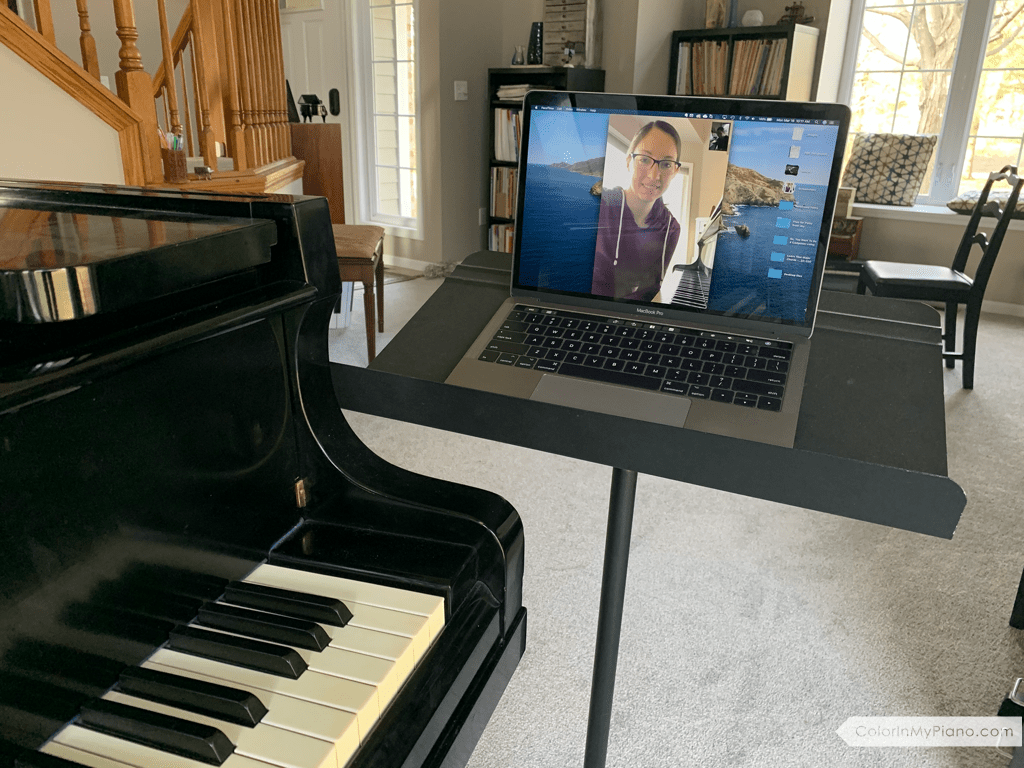
If you are using a phone, you can put it at the end of the piano keys like this:

Here’s a clever tablet or phone holder made from a coat hanger and a rubber band.

Plan Ahead!
Test streaming from your piano with a friend or family member using your chosen app before your lesson. You can figure out how to place your device and get feedback on the sound. We will then be able to jump right in to music during our lesson time. If you are using Zoom you can test the audio and video by yourself. Visit this support page for more info.
Prepare a list of questions for me. It will be hard for me to give good feedback on your playing because of the issues with audio quality.
Consider sending me a PDF of your piece with fingerings you are using. A good app is Genius Scan which converts photos you take with your phone or tablet into a PDF. It’s faster and easier to discuss specific choreography or fingering if I have a PDF on my computer.
